- Digital and Design Strategy
- Digital Marketing
- Updated 09/19/2024
Facebook Tracking Pixel – What is it and why should you use it
Summarize this post
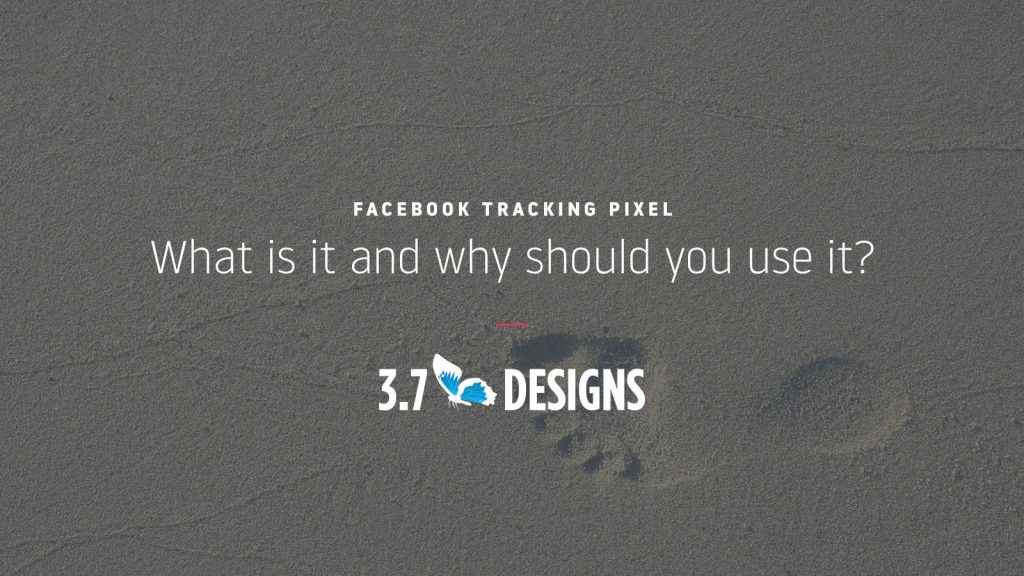
For over a decade we’ve universally recommended the Google Analytics tracking script for all websites. Lately we’ve added another script to our recommendations– the Facebook pixel.
Let’s talk about what this script is and why you should have it on your website.
What is a “Tracking Pixel”?
You might wonder “what is a tracking pixel?” It’s less complicated than it sounds. Tracking pixels are little snippets of code placed on a website that sends information back to a source about users accessing the site.
Typically they track how someone got to your site, how they behave, and if they perform a
What does the Facebook Tracking Pixel Do?
If you have Google Analytics on your site then you’re already tracking user behavior, so why should you add a Facebook tracking pixel?
This pixel tracks similar information such as desired actions (i.e. conversions) and special events like clicking a phone number, download button based on traffic referred from Facebook. Most importantly the pixel builds an audience of past visitors that can be used for targeting marketing efforts.
Let’s talk about each of the capabilities one by one.
Tracking Conversions and Custom Events
If you’re getting traffic from Facebook either organically or through paid advertisements you need to track performance. Are you actually generating leads, sales, sign-ups, etc… How much is it costing to generate one of these actions? In these situations, the pixel is mandatory as it will let you know your exact “Cost Per Action” (CPA).
If you’re not running paid advertisements there is still benefit to the pixel. You can create “custom events,” which are special flags on specific actions users take that you’d like to monitor. For example you could track how often users click on a phone number to place a call, giving you better sense of site performance from Facebook traffic.
Create Custom Audiences
The pixel builds a profile of the types of people who visit your website. This allows you to not only marketing to previous site visitors, but you can target similar people who haven’t visited your site before. More on this later.
It’s worth building this profile even if you don’t plan on running ads in the near future. This way if you ever do need to run ads you have more options.
One of the first choices made when setting up a Facebook ad campaign is determining who will see the advertisements, which is referred to as the “audience.” You can specify your own attributes to target on like age, location, interest, etc… or you can use an audience generated by the Facebook tracking pixel.
Custom audiences typically fall into two categories, look-alike and retargeting. Retargeting will display ads to previous visitors of your site where look-alike targets people who haven’t visited your site but fit the tracking pixels profile. This dramatically extends your reach while remaining highly targeted.
How Do You Install the Pixel?
To setup a Facebook tracking pixel you first need to have a Facebook Business. Once logged in you can go to Events Manager and create a new pixel. After walking through the process you will be given a tracking snippet to include on your website.
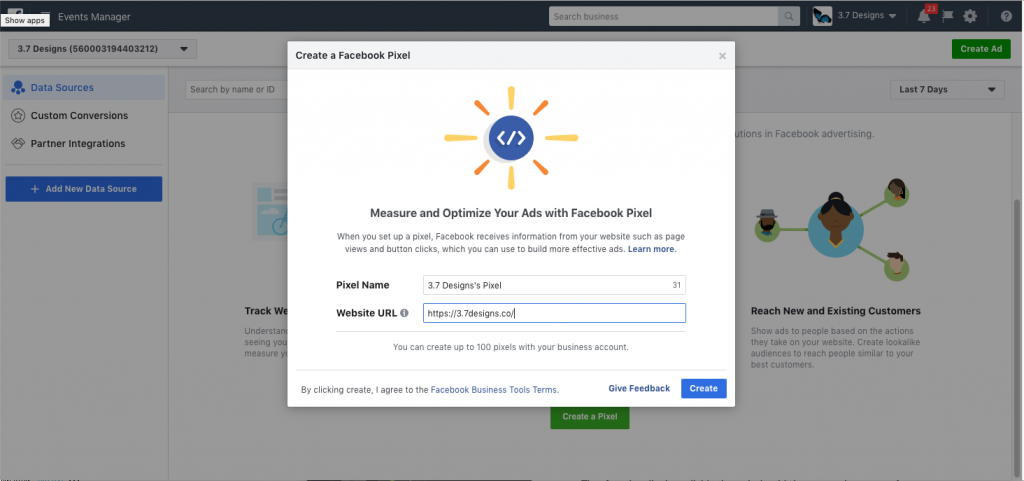
Once you have the script you need to get it on your website. You can do so in a variety of different ways including editing your templates or using a script management plugin or module on your CMS.

If you’re using WordPress as your CMS, we recommend the official Facebook Tracking Pixel plugin found here. It’s quick and easy to install. For more savvy marketers check out Pixel Caffeine, it has more robust segmentation and event tracking capabilities.
Summary
There are ample reasons to include this tracking pixel on your website regardless of your short-term plans around running Facebook ads. With the reach and attention that Facebook has it’s worth collecting behavior and audience data now so you can better market with Facebook in the future.